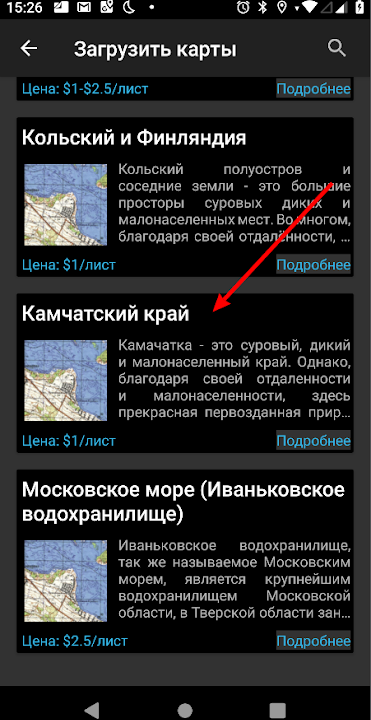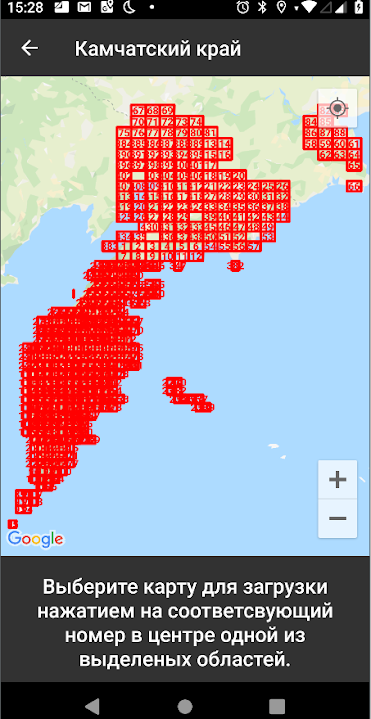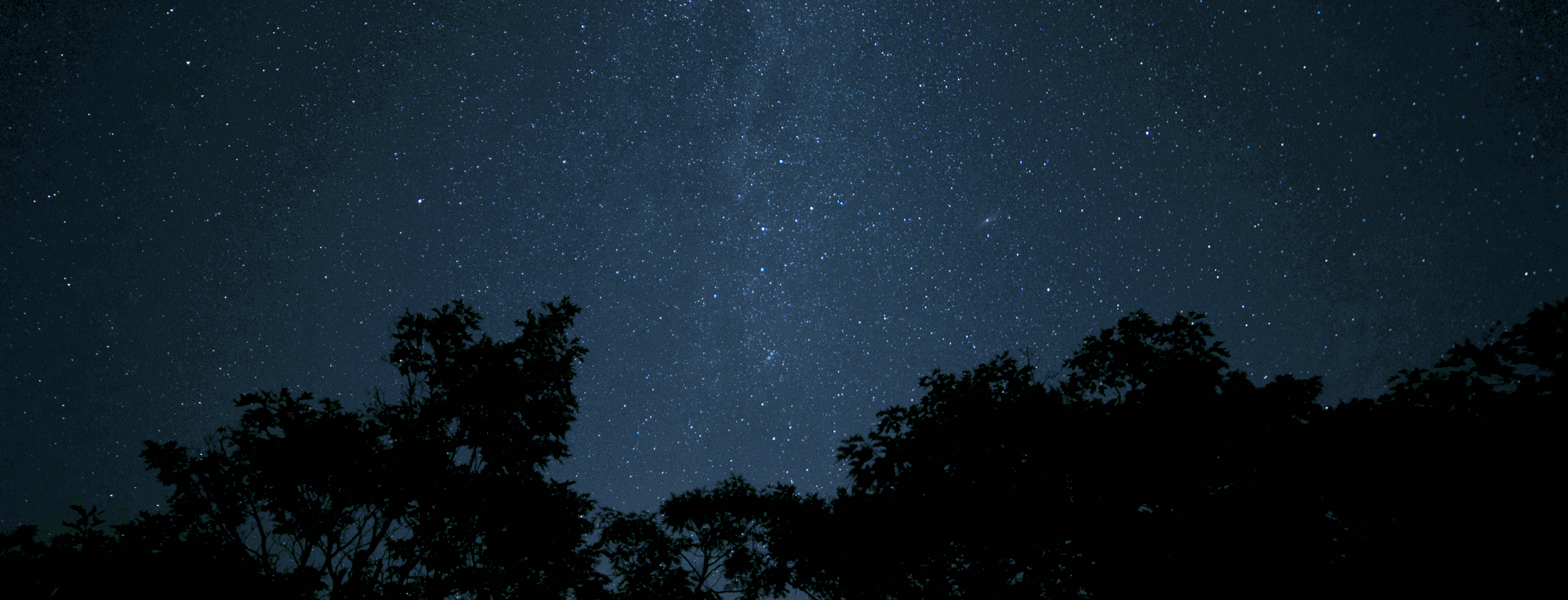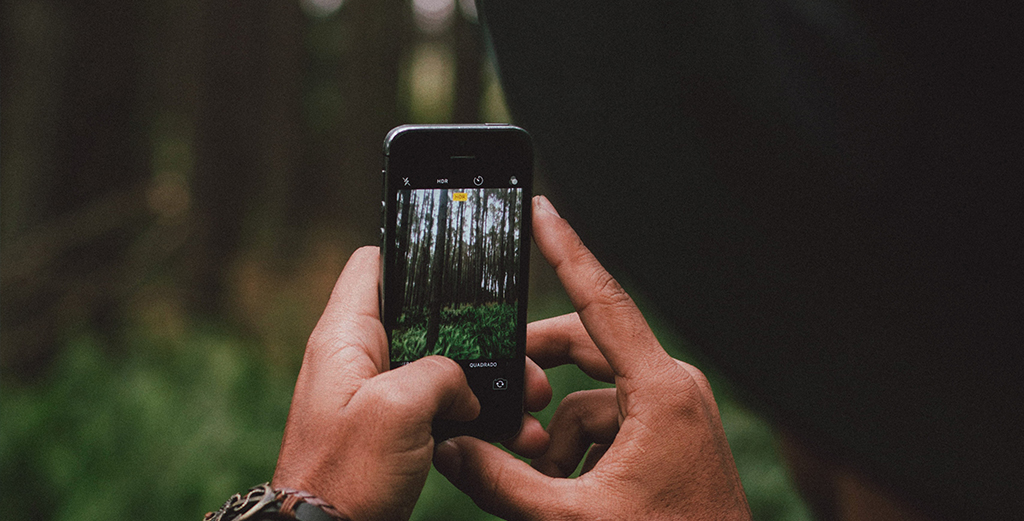
Long live Google Drive!
The main focus of this update for me was a long-requested feature – synchronizing app data with the cloud. This feature has been requested for several years, in reviews on the Play Market, as well as emails sent to me. I had delayed it for a long time because, firstly, there were more priority tasks, and secondly, I needed to think through the entire mechanism to make it the most convenient and reliable point synchronization ever invented!
So, here’s how it works:
A new item, “Cloud,” has appeared in the main menu. When you select this item, a new window opens.
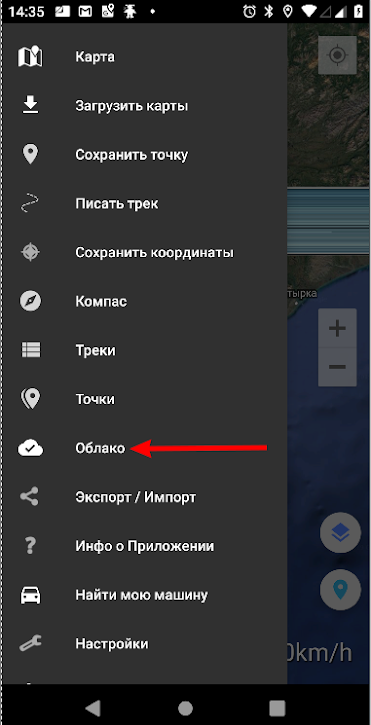
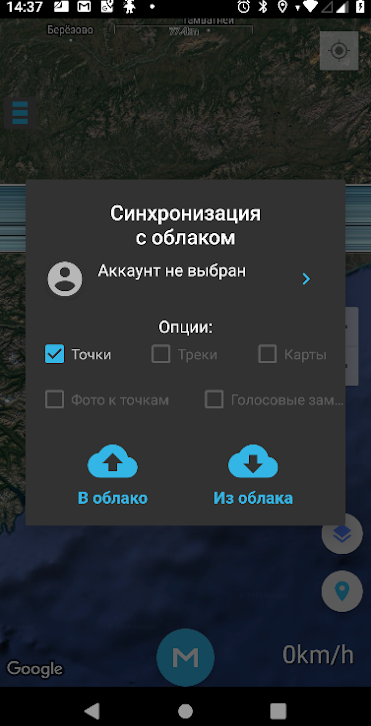
The first thing you need to do is choose the Google Account where your points will be stored. To do this, either click on the account icon or, when you press “To Cloud” or “From Cloud,” you will be prompted to select an account. When you select an account, your email, name, and photo will be displayed in this window. This means that points will be saved to the Google Drive of this account. To change the account, simply click the profile icon again.
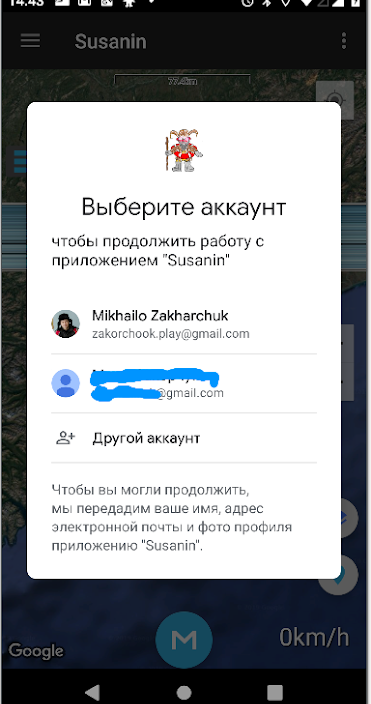
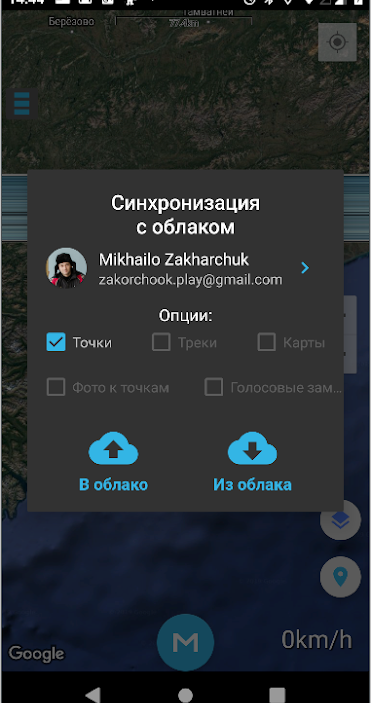
I tried to make the interface intuitive, but I’ll explain everything in detail here).
“To Cloud” means uploading all your points to Google Drive, and “From Cloud” means pulling points from Google Drive into Susanin. In my opinion, I’ve worked out the synchronization mechanism very well. For example, if some of the points in the cloud are already on your device, and you upload the points again, matching points will not be duplicated. The program checks all points in the cloud and on the device before each upload or download and identifies matching and non-matching points. Also, if, for example, you upload new points to the cloud, and the program finds that there are points in the cloud that are not yet on this device (e.g., they were added from another device), it will prompt you to download these points to your device (but you can decline).
I have Susanin installed on both my phone and tablet. When I tested synchronization, it turned out to be very convenient for such a case. You set points on the tablet and phone, send them to the shared cloud, and pull them from there. Minimum effort, maximum benefit!
Points saved in this way are stored on Google Drive in the SUSANIN_BACKUP folder. These are regular gpx files that can be downloaded to a computer or flash drive (in case Google Drive suddenly stops working 🙂 ), and then imported using the “Export/Import” functionality.
Unfortunately, in this update, only points can be saved to the cloud so far. But as you can see in the “Options,” the plan is to save tracks, maps, photos attached to points, and maybe voice comments.
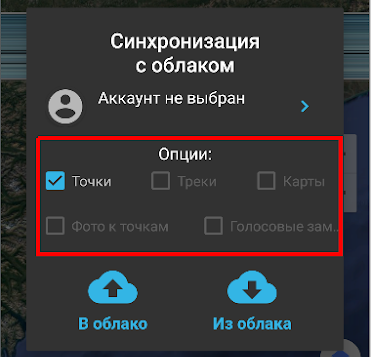
Offline maps of the Kamchatka region
449 maps of Kamchatka and the Kamchatka Territory have been added.